How to use Whatsapp payment? How to Setup, send money and receive money?
- November 7, 2020
- Social Media Tricks
How to use Whatsapp payment?
How to Setup, send money and receive money?
Finally Whatsapp payment is live now in India. Now, Facebook’s whatsapp will be available to larger number of users in India.
Whatsapp pay will use the Unified Payments Interface (UPI) system supported by more than 150 banks in India.
Can I set up whatsapp pay on my mobile?
The answer is simply YES!. You just need to ensure two things. First one is that you must use a latest version of whatsapp. Second thing is that it must be the same phone that you are using whatsapp on which it has to be working with the registered mobile number with your bank.
How can I set up whatsapp pay ?
- Open the whatsapp application on your phone. Go to the three dots which is placed top right corner.
- Click on the payments, then add payment method.
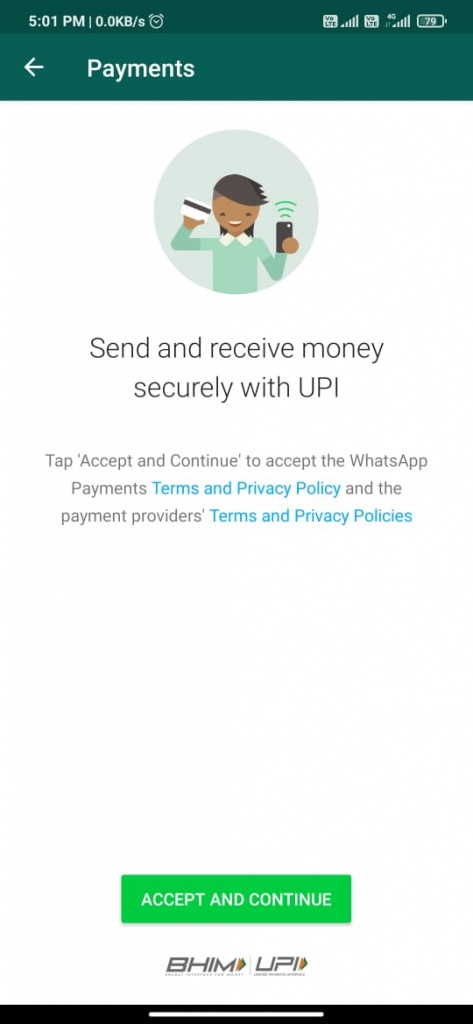
- Select your bank from the list.
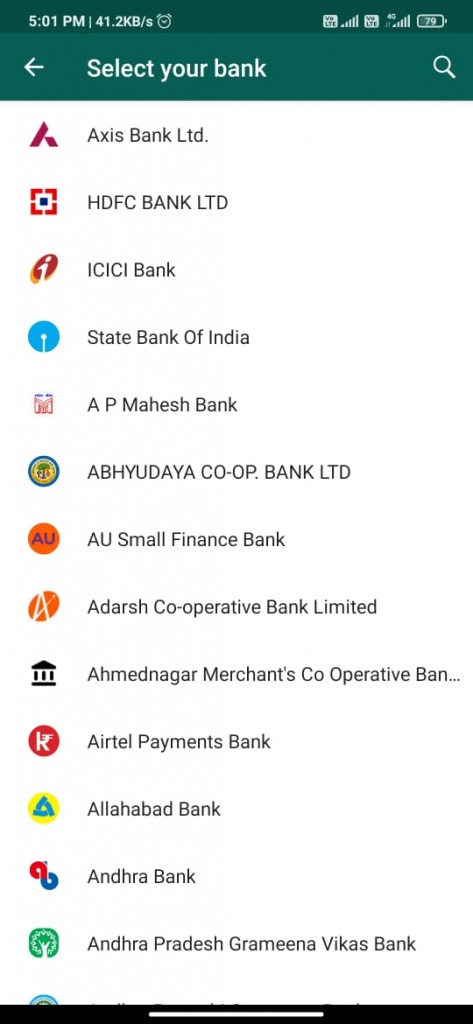
- Verify your registered mobile number by tap on the Verify Via SMS.
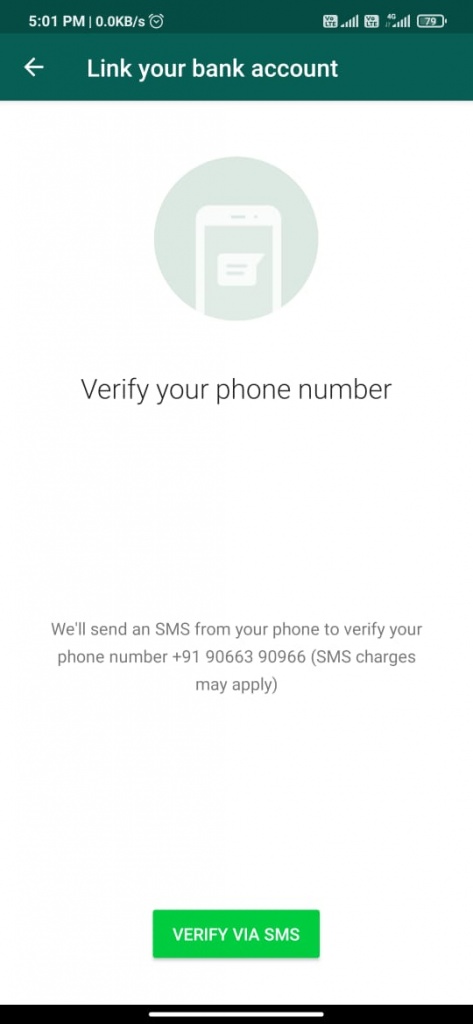
- After verification setup a UPI pin number for your transactions.
- Now it’s ready to use!
How can I send money using whatsapp pay?
- Open the chat and goto attachments.
- Tap on the payment icon
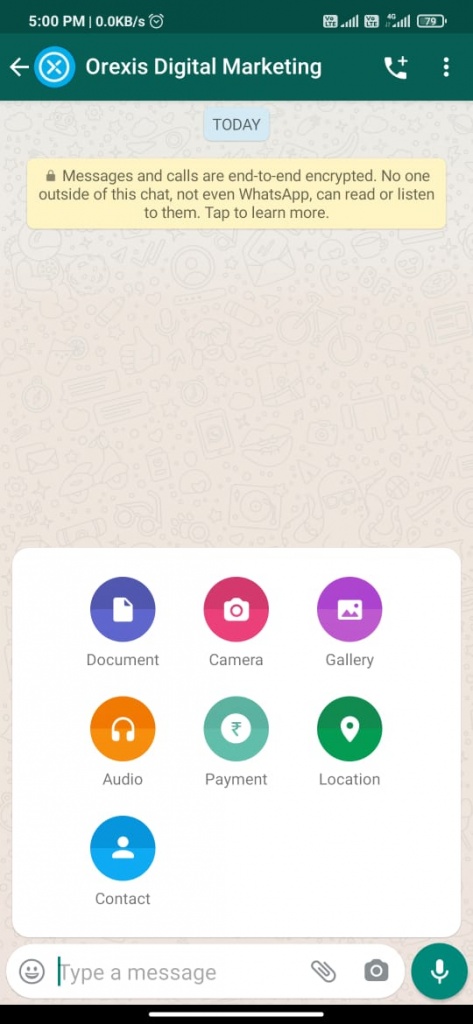
- Add the amount you want to send . You can also add note.
- Complete the payment process by entering the UPI pin.
- After completing the transaction you will get a confirmation message.
About us
Orexis is one of the leading Digital marketing companies in Kozhikode, Kerala, that delivers Complete digital Marketing services like Social media promotions, SEO, PPC, Branding, etc. to their clients. Cost-effective online advertising services and customer satisfaction are our mottoes.
Subscribe to our newsletter!
Recent Posts
- How OREXIS is Transforming Cradle Care Hospital through Digital Marketing Strategies April 8, 2024
- The Role of Influencer Marketing in Digital Marketing January 31, 2024
- Digital Marketing Trends for 2024 January 12, 2024


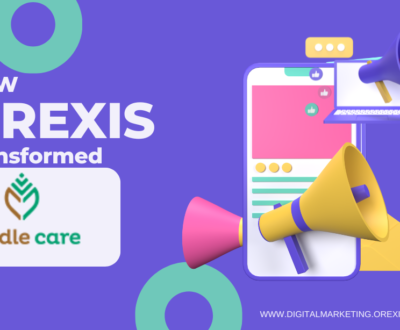
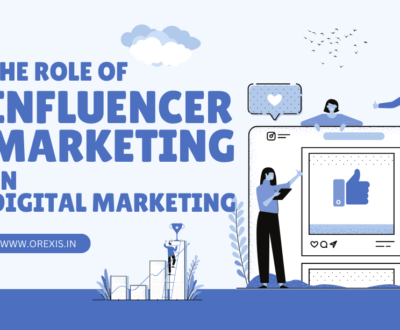
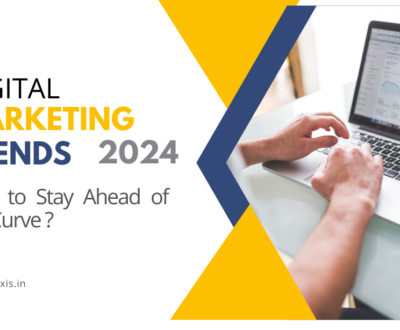

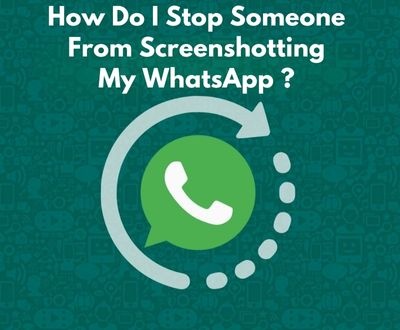

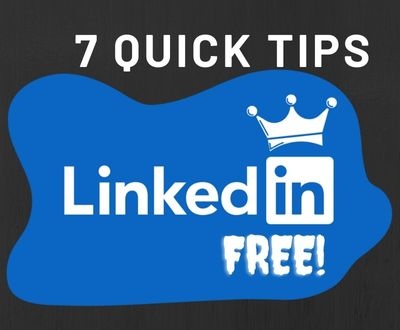
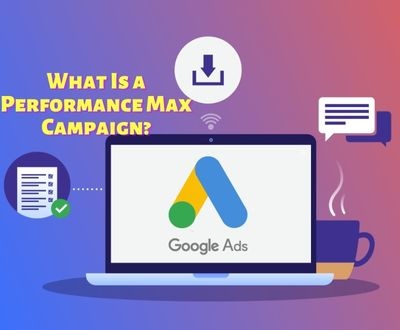
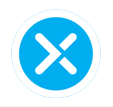
Ok
Thankyou team. My whatspp pay is active now.
Thank You